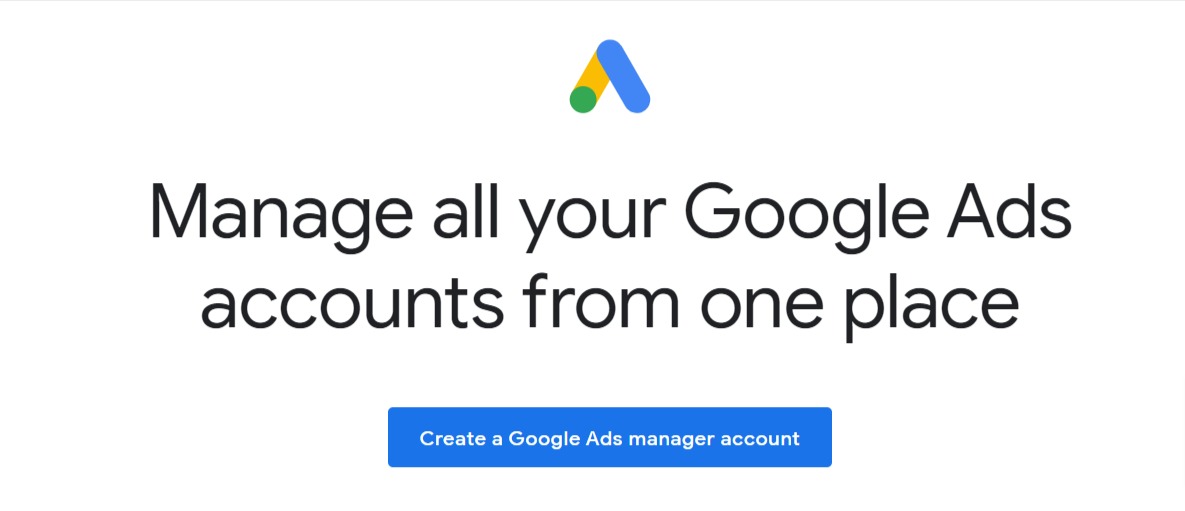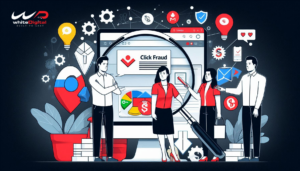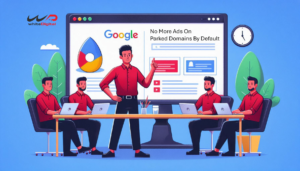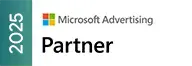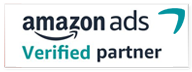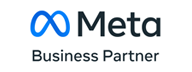Every growing business requires a manager account for effectively managing the campaign and administrating it. So far the manager accounts were being created in the Manager Account Homepage in Google Ads.
But from now on the users can create sub-manager accounts where the existing manager accounts can also be linked. By creating a sub-manager account you can create the manager accounts directly from the performance page and sub-account setting in Google Ads.
How to create manager accounts from the Manager Account homepage in Google Ads?
To create a manager account through the manager account homepage you will have to,
- Go to the Google Ads Manager account homepage
- Create a manager account
- If you have an existing email address use it or you can even create a new one for creating the manager account
- Fill in a Name for your manager account ( but remember, the name will be public to your clients)
- Select a plan for the usage of your manager account, whether to use it for multiple Google Ads accounts or to manage other people’s accounts.
- Select your country name and time zone. The time zone cannot be changed as it will be used for account reporting and billing.
- Select the currency and this option will be a permanent one. So make sure to select the currency which you choose to do and accept payments.
- Finally, click on Explore your account to commence.
This is the basic way how to create a manager account using the Google Ads Manager account homepage.
Now let us see
How to create a manager account on the performance page in Google Ads?
- Sign in to your Google Ads Manager account
- Open the page menu and click on the setting on the left.
- Select sub-account setting
- Click the plus button and create a new manager account
- As seen earlier enter the location, name, currency and account name.
- Click on it to save and continue.
How to create a manager account on the sub-account setting page?
To create a manager account on the sub-account setting page you will have to,
- Sign in to the Google Ads Manager account
- Go to the page menu
- Click on accounts and select Performance on the top
- Click the plus button and create a new manager account
- Set the access level “Administrative,” “Standard,” “Read-only, “Email only”, or “Billing.” from the dropdown menu.
By doing so, you will be able to create a new manager account directly from the performance page and sub-account setting without accessing the Google Ads manager account homepage.
“Create your new manager accounts directly from the Performance page and Sub-account settings page in Google Ads. As part of this update, you no longer need to have a user assigned to a sub-manager account. In addition, you can now remove users from your existing sub-manager accounts. This makes it easier for you to stay under the limit of 20 Google Ads accounts per Google account.” – Google Ads
How to create sub-managers for your manager account?
To create sub-managers for a manager account, your manager account should be linked to another manager account so that the particular manager account becomes the manager for the other accounts linked. The liked manager account is known to be the sub-manager in the Google Ads manager account.
Let us be clear using an example, Merlin takes care of 5 accounts that have 2 accounts for direct sales and 3 others for channel sales. Merlin now needs help from his friend Arthur in managing the channel sales account. So now Arthur has to
- Create a manager account
- Merlin would link Arthur’s manager account to his own. So now Arthur has a sub-manager account that is being handled by Merlin.
- Now Merlin changes the name for the 3 channel sales account to Arthur’s account
- This means Arthur has access to these 3 channel sales accounts where Merlin can also view them from his end.
Coming to an end, with the use of a sub-manager account it will be easier to handle multiple accounts at the same time.