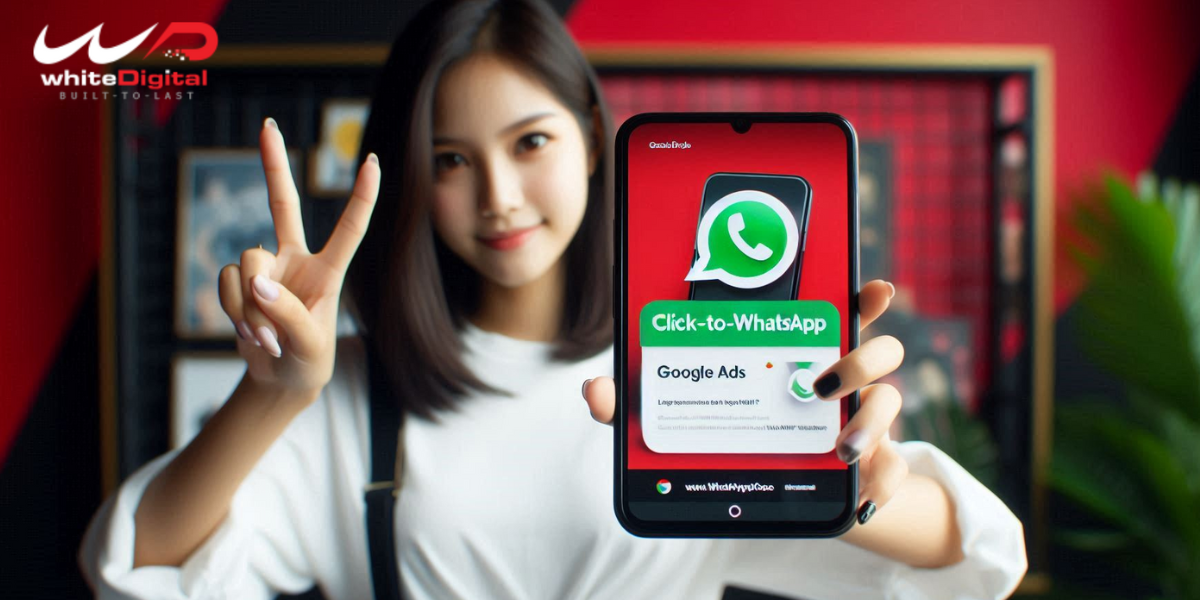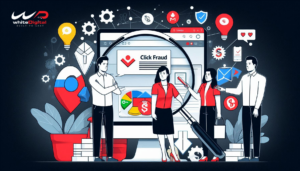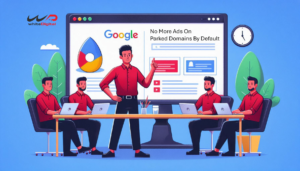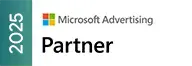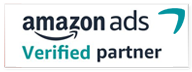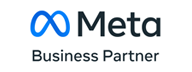Did you know? Now you can set up WhatsApp as a call to action for your Google Ads.
Google keeps helping out its users in various ways and in that way, Google has given a new feature and it is still in beta version.
Message assets now allow users to configure ad assets or buttons with your responsive search ads. Once this is configured, when a user clicks on the call to action it will be directed to the client’s WhatsApp. This would be an easier way to get in touch with the service provider or the seller.
This feature seems to be in the beta version and is available in Brazil and India. It is expected to be in live in the upcoming days.
“Message assets are currently in beta. If you’re unable to access this feature, it may not be available to you yet.” – Google
Know this before using the WhatsApp message asset
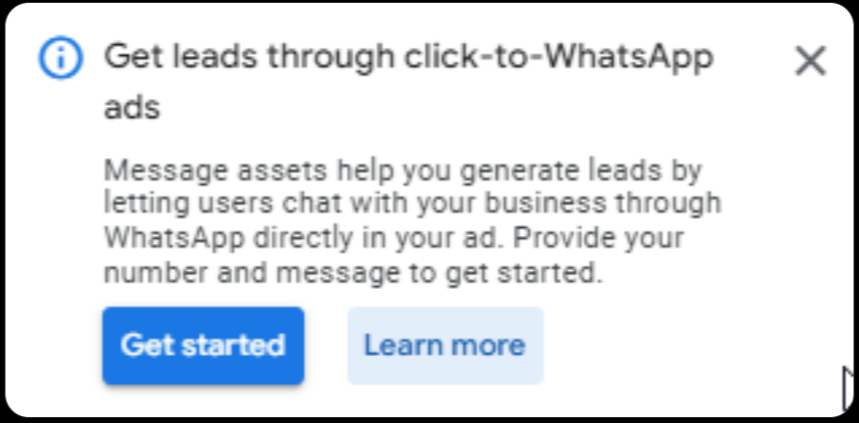
Before putting it to use, you should know a few things and here we go.
- Your client should have already set up a WhatsApp account for your business. If you haven’t its time to create one.
- At the time of configuration of the message asset for your Google Ads, make sure to add the country along with the WhatsApp number.
- Keep a lively WhatsApp number for your client business, if they change it make sure to update the new one.
- Frame a welcome message that greets the users when they click to contact your client. But make sure the message meets the Google Ads policies.
- You should not mention WhatsApp anywhere on the headline because when you mention WhatsApp as your headline will result in clicks being redirected to the client’s web page.
These are the few things you should have completed before using the message asset.
But know that at the time of creating a message asset select the conversions option as the bid goal. If you are using conversion based on bidding as your primary objective then set Max conversions or tCPA. If you use value-based bidding then set Target ROAS & Max conversion value.
How does the Message asset work?
The Message asset works on both IOS and Android as an extension to your client’s Google text ads.
When a customer views, your ad on the search result will have,
- The Headline
- Description
- Website URL
- The message assets you have.
As seen earlier, when the customer clicks on to the headline the landing page will be your client’s homepage.
Also, know that no other asset types are activated when serving the message button. This means that your message assets won’t show calls, lead forms, or other asset types.
How to add a message asset to a campaign?
Step 1: Open your Google Ads account and select the plus button to create
Step 2: Select leads as campaign objective
Note that you should use your existing account-level conversion goals initially. After your campaign has generated one conversion, you’ll have the option to add a “Leads from Messages” conversion goal as an account-level goal. Going forward, your account will show the “Leads from Messages” conversion goal for subsequent campaign setups.
Step 3: Confirm your conversion goals
Step 4: Select Search or Performance Max as campaign type
Step 5: Select Message from your ads and click continue.
Once you have completed these steps you should configure the Message asset at the account level. For that,
- Click Google Ads and click the campaign icon
- In the asset drop-down list click Assets
- Click the plus button then choose the message option
- Type in the WhatsApp number and proceed.
This is how you should configure the message asset for your client’s Google Ads.
Coming to an end, make sure to use the WhatsApp message asset if it is available for you. If not, wait until the feature rolls out.
Finding it difficult to run Google Ads for your clients, all at once? Contact us, we are happy to help you out.