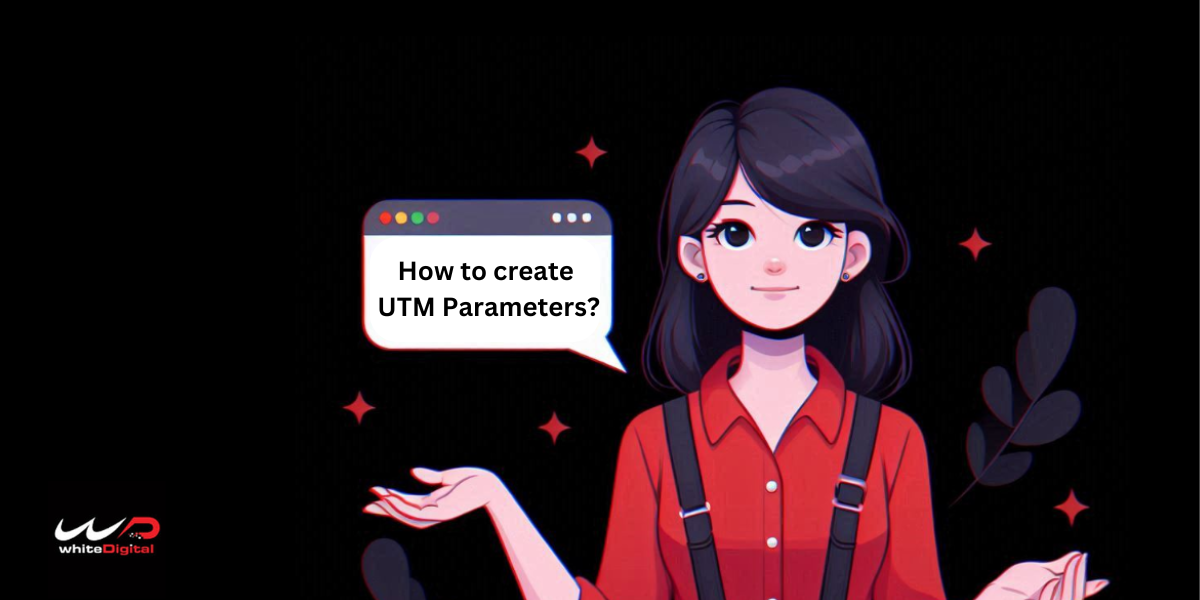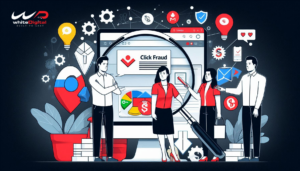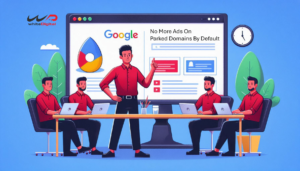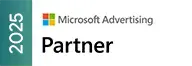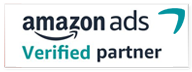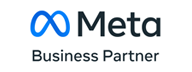There are many ways to know how much traffic you get to your client’s website. But can you tell, which medium, which post has brought you that traffic? If you think there is no way of finding it, well think again.
We are going to learn about a secret in knowing which campaign or which social media post has brought that traffic to your client’s website.
What are UTM parameters?
UTM or Urchin Tracking Module code is a snippet added to the URL to calculate the performance of a particular campaign. By using the UTM code at the end of the URL, you will be able to calculate the metrics of a campaign, from where the traffic is gained. The UTM parameters work based on five factors that include campaign, source, medium, term, and content.
These UTM parameters can also be called as UTM parameters. These UTM parameters help you identify the origin of traffic. You might now come up with a question I already can track the source of my traffic, why should I even care about this UTM code? This is where you are making a mistake. You might know where the traffic is from but do you exactly know where it is from, the literal origin? No right! That is the reason why you should continue reading.
To put this in simple words, you have uploaded a particular post on Facebook and YouTube. You will be able to identify that you are getting traffic from social media but you will not have the information on from which post or from which social media you are generating traffic. Here comes our hero the UTM code helps you know the tiniest detail about your post.
Why use UTM parameters?
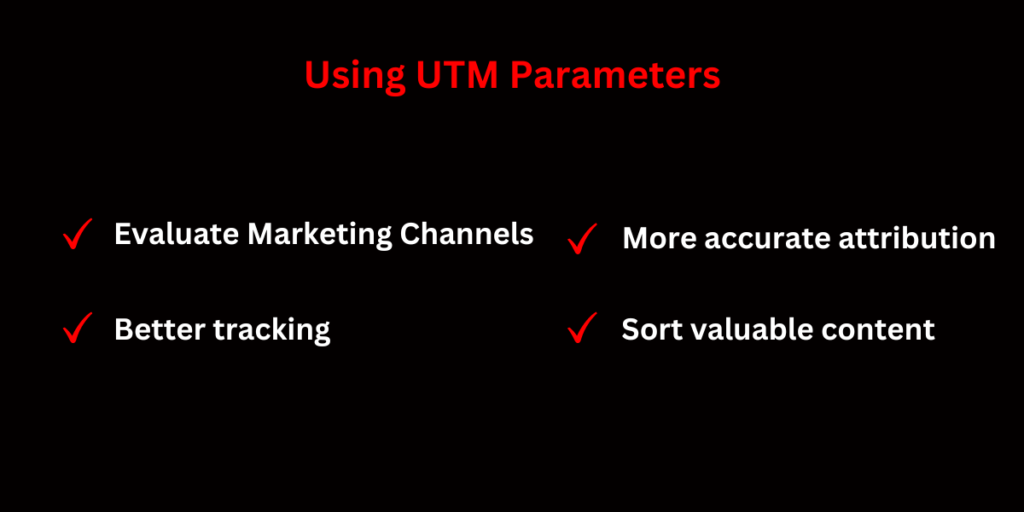
The advantages that you gain from using the UTM parameter are the most that can help you yield better results. If you wish to use UTM parameters but do not know how to, we a leading White Label Google Ads agency will help you with that.
Now you know what UTM parameters are and their benefits. Let us learn about the five different UTM parameters.
The Five Different UTM Parameters
- Campaign-based tracking
When you are using the UTM parameter on a campaign will gather detailed analytics about that particular campaign. For instance; if you have created a campaign for a 30% discount on a product for your client’s website, the code will be like the one given below.
utm_campaign=30_off
- Source-based
When you are going with the source-based parameter, you will be able to know the origin of the traffic i.e. from which website the traffic is being sent. For instance; if you wish to identify traffic from Facebook, you can use the below-given code for every post of your client.
utm_source=facebook
- Medium of tracking
This will give you the information on which medium your UTM code is featured in. For instance; if you want to track down the traffic from mail, you can use the below code.
utm_medium=email
- Content
This UTM parameter will allow you to track a particular content that reaches the same endpoint from the same source or medium. This can be commonly used in PPC campaigns by White Label PPC agencies. For instance; to find two same links on the same page, the UTM code will be
utm_content=sidebar_link or utm_content=header_link
- Term UTM parameter
This parameter works based on the specific term that you give for a PPC ad. For instance; if you have paid for the term dentist Australia, you might want to add up the following UTM code before hitting that submit button before you run the ad.
utm_term=dentist+australia
The UTM parameters work based on these. Now you know the basics of UTM parameters. So now let us find out how to create a UTM code for Google Ads.
How to Add UTM Parameters in Google Ads?
1. Know what UTM parameters are
UTM parameters are tags that are included on the end of the URL that need to be tracked.
2. Identify the URL to use the UTM parameter
Choose the URL you want to monitor closely and add the UTM code. This page can be any page you choose.
3. Use a Campaign URL builder
A campaign URL builder simplifies the process of creating UTM parameters. In the campaign builder form, fill in the details with
- URL
- Source
- Medium
- Name
- Term
- Content
4. Generate URL
After filling out the details you will have to click on Generate URL button. This will create a UTM tagging that can be copied.
5. Adding UTM parameters in Google Ads
Now that you have created the UTM parameters, open the Google Ads account > campaign you want to add the UTM tagging > under the Final URL field replace the URL with the generated URL with the UTM parameter.
6. Monitor the performance in the Google Analytics
Once you have set up the UTM parameters, open Google Analytics and check the performance of your Google Ads campaign. This will give you a detailed report on all the different parameters you have opted for during the UTM process.
7. Maintain consistency in the UTM parameters across different marketing channels
You should be consistent in the UTM parameters so that you will have accurate tracking across different marketing channels. This is a mandatory step if you are running multiple campaigns across different platforms.
Tracking template to set up campaign-level UTM parameters in Google Ads
{lpurl}?utm_source=google&utm_campaign={campaignid}&utm_medium=ad&utm_content={creative}&utm_term={keyword}
The above is an example of a tracking template. Now let’s break it down to know how it’s constructed.
- The first part {lpurl} indicates the landing page and the braces mean to Google Ads that the parameter is to be analyzed.
- utm_source=google&utm_campaign={campaignid} This part of the template includes the UTM parameters. The Google Ads will automatically analyze the details using a specific ad or the campaign name.
- utm_campaign={campaignid} This code will come up with an output utm_campaign=hy76syd6tsgd. The code hy76syd6tsgd is the campaign identifier
- {campaignid} will be the campaign ID and not the name you have given
- {adgroupid} will be the ad group identifier
- “m” indicates mobile, “c” for computer and “t” for tablet.
- {keyword} is parsed using the keyword matching to the search query
To create account-level tracking, you can try these parameters with different combinations to Test them and then add them to the campaign settings.
To add the UTM parameters to campaigns in Google Ads
Let us put this into a step-by-step method so that it will be easy for you to create a UTM code for your client’s account. If you find it difficult to create or manage, you can reach us anytime. We, a trusted White Label Google Ads agency will be ready to help you out.
- Open Google Ads
- Under Account level > Settings
- Select Account Setting from the drop-down list
- Under Tracking section > Paste the Tracking template
- Click Test and verify if it works
- Click save to continue.
If you are an agency and finding it tricky to play with UTM parameters, it is best if you choose a good White Label Google ads agency to handle it for you. We whiteDigital a Google Premier Partner Agency is equipped to handle all sorts of updates and help in gaining better results for your clients. We have seen live results of using UTM parameters for our clients. If you have any queries, feel free to contact us.
Coming to an end, now you know mostly everything about UTM parameters and how to create and add for your Google ads.