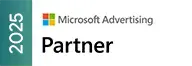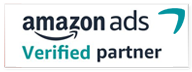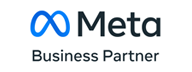As a PPC agency managing large Google Ads accounts, encountering issues with Google Ads Editor freezing or not responding during account downloads can be frustrating and time-consuming. If you’ve checked your internet connection, reset your machine, downloaded the latest version of the tool, and tried selecting basic download options but still faced freezing issues, you’re not alone. Here’s a solution that can help you overcome this problem and get your Google Ads Editor back up to speed.
Common Error Messages
When downloading large Google Ads accounts, you might encounter various issues. Here are some error messages related to these problems:
– Google Ads Editor Freezing
– Google Ads Editor Not Responding
– Download Errors in Google Ads Editor
– Large Account Download Issues
– Google Ads Editor Timeout
– Google Ads Editor Connection Issues
– Google Ads Editor Crashing
– Google Ads Editor Download Stuck
– Google Ads Editor Performance Issues
– Google Ads Editor Troubleshooting
Error Commands and Messages
– “Error downloading account data”
– “Request timed out”
– “Google Ads Editor has stopped working”
– “Connection lost”
– “Insufficient memory”
– “Download failed”
– “Sync error”
– “Network error”
– “Data retrieval error”
– “Server error”
Common Fixes Attempted
Before diving into the solution, ensure you’ve tried the common troubleshooting steps:
– Signing in and out of Google Ads Editor.
– Removing temporary files.
– Disabling virus checkers.
– Using a VPN.
– Turning off Cloudflare.
If none of these steps work, you can force the download to finish by changing the download mode in Google Ads Editor.
Solution for Large Account Download Issues
For Windows Users:
1. Select Start > Run then type `cmd`.
2. Press Enter
3. Enter the following command:
cd “C:\Users\%USERNAME%\AppData\Local\Google\Google Google Ads Editor”
4. Press Enter.
5. Enter the following command:
“`bash
start google google_ads_editor_launcher.exe -dlMaxRequests
6. Press Enter.
7. Restart the account download.
Following these steps should help you complete the account download in Google Ads Editor, although it might still take some time (up to 3 hours in some cases).
Additional Resources
To ensure you’re fully equipped to handle Google Ads Editor issues, here are some valuable resources:
– Uninstall and Remove Temp Files: Follow this [guide](https://support.google.com/google-ads/editor/answer/30515?hl=en) to clean your system.
– Download and Install the Latest Version: Make sure you have the latest version installed by following this [link](https://support.google.com/google-ads/editor/answer/30513).
– Select a Portion of the Account and Download Only Basic Data: This [resource](https://support.google.com/google-ads/editor/answer/30542) helps you manage large downloads more efficiently.
– Avoid Downloading Images and Videos: Learn how to prevent downloading large files [here](https://support.google.com/google-ads/editor/answer/38872?hl=en).
– Log Diagnostics to See What Went Wrong: Use this [guide](https://support.google.com/google-ads/editor/answer/94249?hl=en&ref_topic=9314) to diagnose and fix issues.
Reach Out for Further Assistance
If you still encounter issues with Google Ads Editor, feel free to reach out to us. Our team specializes in managing white-label PPC services and can provide tailored solutions to ensure your campaigns run smoothly.
By following these steps and utilizing the provided resources, you can overcome the common issues associated with Google Ads Editor and continue to manage your large accounts effectively. Share this guide with your team if they face similar problems. If you need further assistance, don’t hesitate to contact us for support.