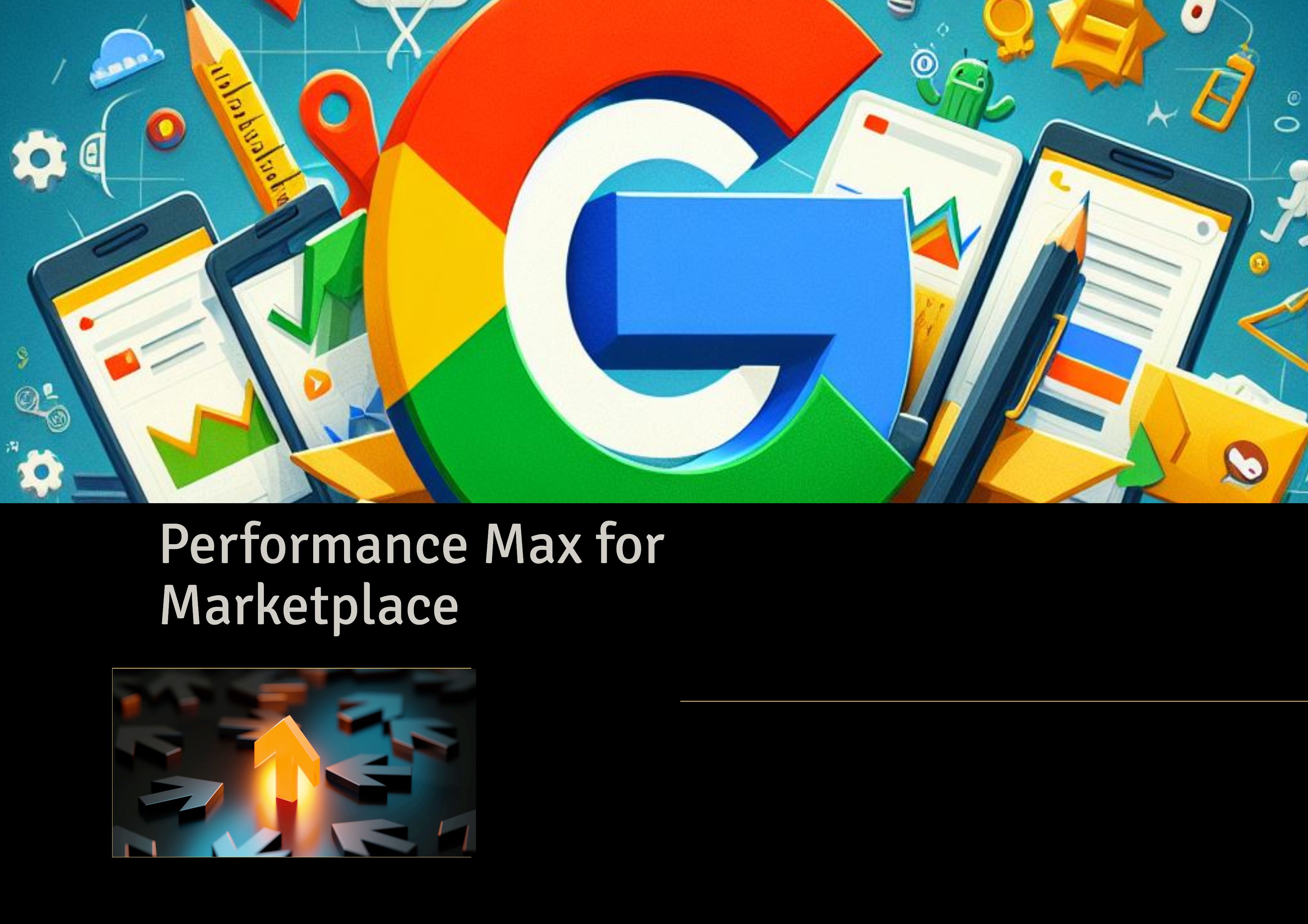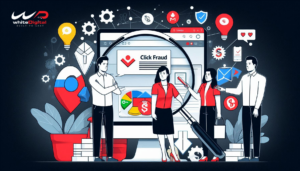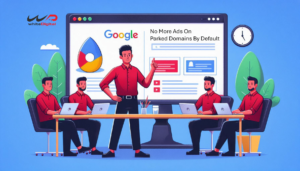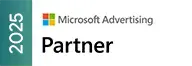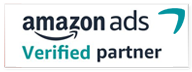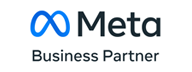At some point, every business would find themselves hiring a developer and spending a lot in creating an identity on the web. But guess what, Google heard your prayers and has come up with a beautiful update that anyone and everyone can advertise and it is not necessary to have a website.
This could be a boon to many businesses that are expecting to reach a larger audience.
Oh Yeah! I forgot!! Let me introduce you to the key player that makes this happen. It’s the one and only, Performance Max for Marketplaces.
With Performance Max for Marketplace, a seller can advertise without a website.
For those who are unaware, here is a quick introduction to Performance Max for Marketplace.
About Performance Max for Marketplaces
It is a way of reaching more customers and boosting your sales using Amazon Marketplace and other marketplaces. There are many benefits you could gain out of using Performance Max for Marketplaces and they include,
- Performance Max for Marketplaces would direct the buyer toward the product you sell on the Marketplace.
- It won’t be necessary to connect to a Google Merchant Center account. Instead, you can use your existing marketplace product description, images, price, and more details related to the product.
- The report/data related to the advertised product will be displayed on Google Ads.
- Since it uses Google’s automation, the product that you advertise will appear on Google Ads channels that include Search and Shopping.
See, now you know what is Performance Max for Marketplaces and how it can benefit you. The next station would be, how to link your Google Ads to the marketplace.
How a PPC Agency can benefit from Performance Max for Marketplace?
As an agency, you will work with several clients who are purely into marketplaces such as Amazon, Etsy, etc. who may or may not have a website which is selling directly. These are the potential clients who can use Performance Max for Marketplace to increase sales and reach out to more customers. As a PPC agency, you can tap this potential by offering your clients Pmax for Marketplace as a service.

Also, you can get new clients who are only active in the marketplaces and there are a considerable amount of merchants who are not aware of performance max for marketplaces. This is a win-win situation for the agency and client. If needed our performance Max for Marketplace experts can guide you on how to properly setup these campaigns and manage them. You can also consider White Label Performance Max for Marketplaces services.
How to link your Google Ads account to a marketplace?
It would be better if you were the admin of your Google Ads account. Since it would send a link request from the marketplace in your Google Ads account.
There is one more thing you need to do before linking, you should contact the marketplace so that they can initiate an account linking request to your Google Ads account. This will require your Google Ads account ID or your email address.
Without holding back let’s look into how you can link them both using different scenarios.
Link your Google Ads account with the marketplace’s Merchant Center account
Step 1: Go to your Google Ads account and click on the admin icon in the left lower corner
Step 2: Click on the Linked Accounts
Step 3: Under “From Google”, find “Google Merchant Center“, then select Manage and Link.
Step 4: The account link request will appear and click “View Review”
Step 5: Approve it.
Link your Google Ads account with the marketplace’s Google Ads account
Some of these steps would be the same.
Step 1: Go to your Google Ads account and click on the admin icon in the left lower corner
Step 2: Click on the Linked Accounts
Step 3: Under “From Google”, find “Advertising Partners“, then select Manage and Link.
Step 4: The account link request will appear and click “View Review”
Step 5: Approve it.
Link your Google Ads account with the marketplace’s Manager (MCC) account
Step 1: Click on the Admin icon on your Google Ads account.
Step 2: Then to Access and Security
Step 3: Under the Link request choose the Manager tab. In this, you will be able to see all other accounts that have requested to link to your account.
Step 4: On the 5th column you will find “Actions”, where you can accept or decline by selecting accordingly. Google also advises “You must approve both links to properly create or track campaigns on the marketplace. If you see only one request, you should contact the marketplace so they initiate the second one.”
When you link your Google Ads to a marketplace, the marketplace will configure a new conversion action that will be automatically added to your account. To view the new conversion action, you will have to follow the below-given steps.
- Open your Google Ads account and click the Goals icon
- A selection menu will appear, click the conversion drop-down
- Select summary
- Under the conversion source column, search for conversions marked as “Website (Partner)”
Now you know how to link your Google Ads account with the marketplace’s Merchant Center account, the marketplace’s Google Ads account, and the marketplace’s Manager (MCC) account.
How to create a Performance Max for Marketplaces campaign?
As we already read, the Performance Max for Marketplaces campaign helps in reaching a large audience and sends more traffic to the product that is been listed on the marketplace. They also use the product details listed in the marketplace. As soon as a customer hits that ad, it will be automatically redirected to the product page. This does not require a website or a Google Merchant Center account.
Also, if you did not know, Performance Max works using Google AI in setting up the campaign which will help you in gaining more out of your advertising.
After creating a Performance Max for Marketplaces campaign, you will receive notifications or alerts that can possibly affect your ad performance.
Now we are going to create a campaign and set up its goals.
Create your Performance Max campaign for Marketplace and choose a goal
Step 1: Open your Google Ads account click on Create and select the campaign option.
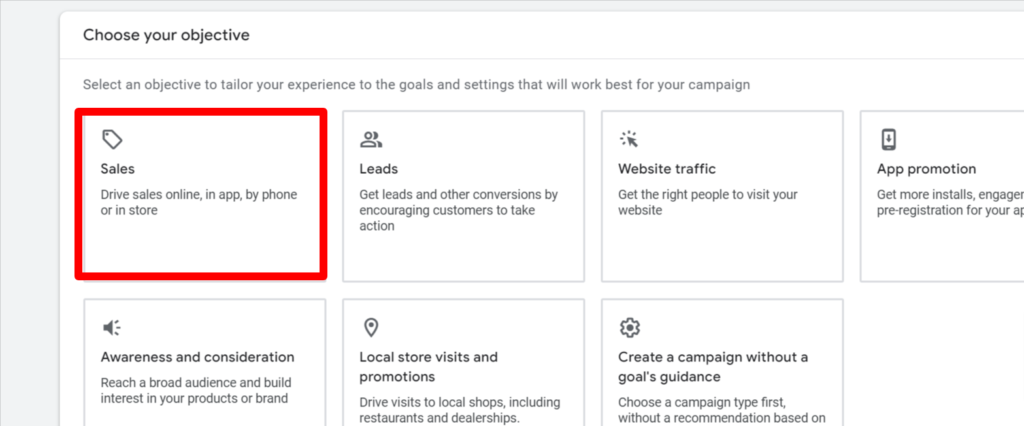
Step 2: Select Sales, as your objective. You can also select others as your campaign goal. If you don’t fall under any of the goals defined, you can click on Create a campaign without a goal’s guidance.
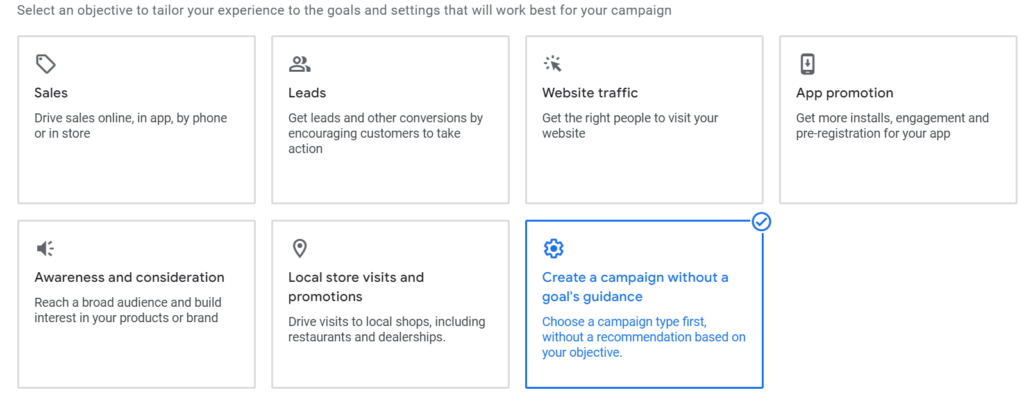
Step 3: Select the Amazon marketplace or the corresponding marketplace on where to send your traffic. But remember this option will be only available for accounts that are linked.
Step 4: Review the conversion goals and proceed to continue.
Step 5: Under Select the campaign type, choose Performance Max
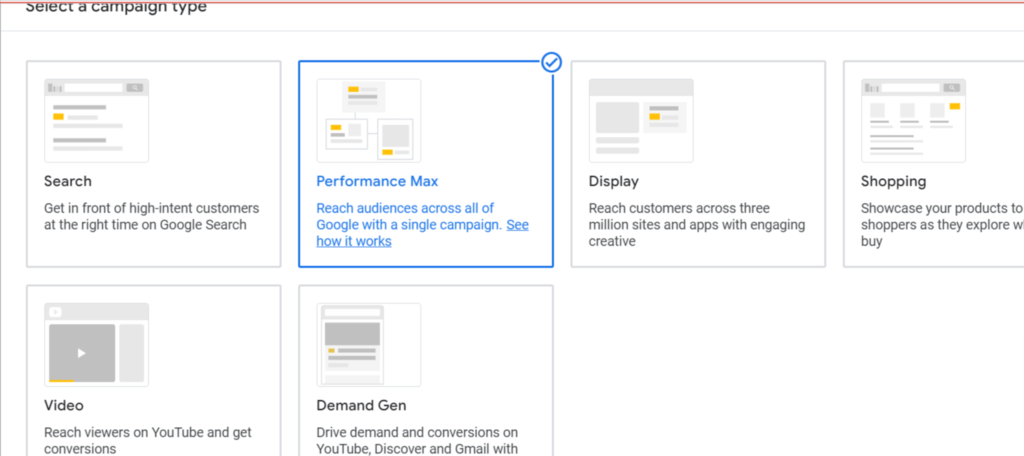
Step 6: Enter what your campaign needs to be called
Step 7: Proceed to Continue
So, now you have set up a campaign from scratch and designed its goal.
Your Pmax Bidding preferences
To set up your bidding strategy, Performance Max will help you out in setting the right bid in every auction based on your defined goals.
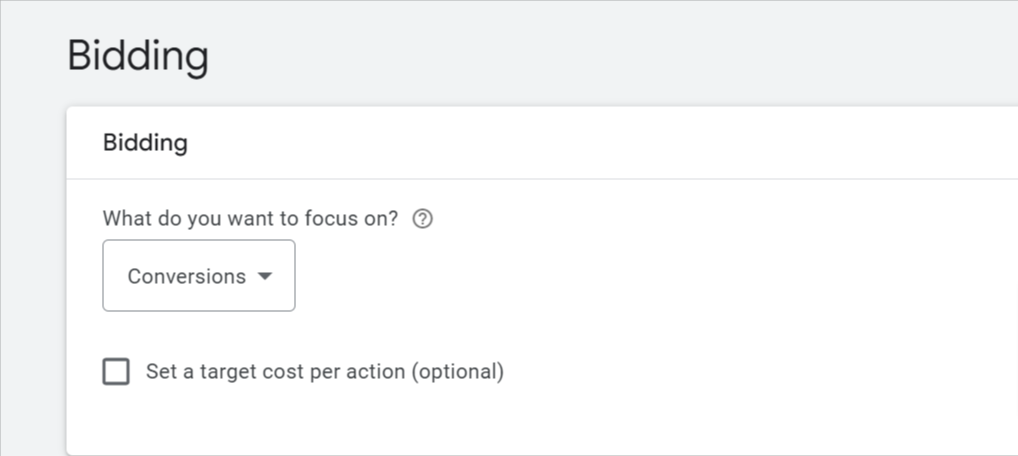
- Use the “Maximize conversion value” bid strategy if your tracking value is based on conversions.
- Use “Maximize conversions” if you care about all the conversions equally but do not care about tracking values.
- Use “Maximize Conversion Values” and check the checkbox for “Set a target return on ad spend” if you are expecting to meet your target ROAS.
- Select “Maximize Conversions” and check the checkbox for “Set a target cost per action” to meet your target CPA.
Set up your Pmax Campaign Setting
The countries where your product can be displayed will be already pre-set by your marketplace. When you select a location manually for your Performance Max for Marketplace campaign, the selected location will appear only if the marketplace has not excluded it from the list. To set up your location targeting,
- Under the campaign setting, you will find the Locations
- If you wish to add a location that is listed, click on the “Enter another Location” option.
- Moving on to the next, you can select the language that is preferred by the audience.
- For precise targeting options using a Map or the radius of the location, use the advanced search option
- If you have any additional settings, set them under the More Setting option
Set up your Asset Group
This will help you display high-quality ads to the right people. By adding assets, you are laying a good foundation for your ad. Google will also give you a hand in testing the asset with different combinations that could result in better-performing ads.
But you should also know that the campaign will use marketplace product feeds that are efficient for your ads, so it would be just optional to set up the asset group.
If you are going to set up an Asset Group for your ads,
- Go to the asset group page and enter a unique asset name
- Select the listing group for your Performance Max for Marketplace campaign. This will allow you to select the products that should appear on the Performance Max for Marketplace campaign ads. But remember by default all the products in the marketplace will be selected. So make sure to check before you proceed.
- If you want to select only a few pre-existing products from the marketplace,
- Click the pencil icon and select the products that need to be appeared.
- If you wish to exclude any of those, click the “x” mark.
- Click save.
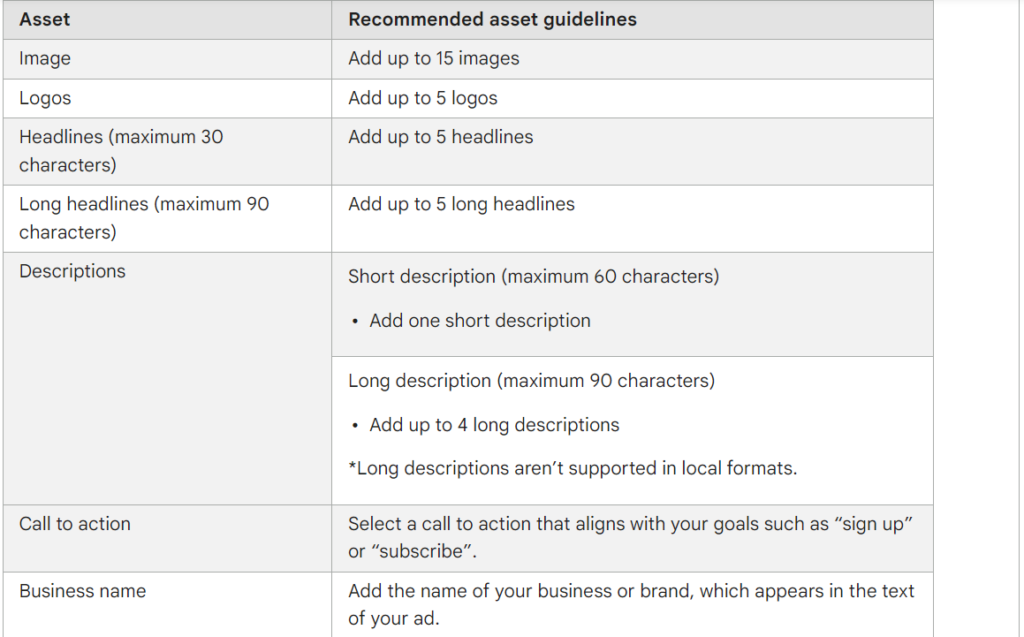
Set up your Budget
- The budget would be based on monthly payments for an individual campaign. The charging limit is based on the daily budget that you enter here. This daily budget is multiplied by the total number of days in the month.
Review and Publish your Performance Max for Marketplace campaign
Make sure to review the overview of the campaign under the summary tab before submitting it.
Coming to an end, now you know the benefits of Performance Max for Marketplace along with the instructions on how to link your Google Ads account to Amazon marketplace or any marketplace and also on how to set up your Performance Max for Marketplace campaign. If you find it difficult feel free to contact us, as we are a team of experts who have years of experience in this sector. If you are an agency it is best for you to inform your clients to grab this golden opportunity to reach a better level of customers.
Reference:
https://support.google.com/google-ads/answer/14075896?hl=en#Reviewing
https://support.google.com/google-ads/answer/14076115
https://support.google.com/google-ads/answer/7459399
https://support.google.com/google-ads/answer/14075300?sjid=1428934877995360651-AP